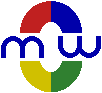The User Interface
Word's graphical user interface is a complex system that includes the Ribbon (introduced in Word 2007), menus, toolbars, dialog boxes, task panes, and more. It can help you find ways to perform the numerous tasks that you need to perform in order to create your documents in Word. It is the first place where most users look for a way to perform a task. In this sense, it is your first source of help, and when you can find what you need in the user interface, there is no need to resort to the more tedious and time-consuming task of searching for documented help and reading through it. When you do not know or remember how to perform a task, look around the Ribbon or the menus and toolbars for something related, or right-click the element in your document to launch a context-sensitive menu. These are usually the quickest ways to find out how to perform a task.
The graphical user interface is generally your best assistant for finding the way to perform a task. However, performing a task through the graphical user interface is not always the quickest and easiest way to perform that task. The quickest and easiest way to perform a task would not require you to move your eyes far away from your focus of concentration to look at various options or to move your hands away from the keyboard to grab your mouse and click the applicable options. Just as the quick and easy way to add a word to your document is to type its letters from the keyboard, the quick and easy way to perform many tasks in Word is to use the keyboard shortcuts, or shortcut keys.
However, there is a problem with shortcut keys. How many shortcut keys can you or any user remember? That number is obviously limited and almost certainly far smaller than the number of tasks that you need to perform. Also, the time needed to find information about the shortcut key that you need to perform a task will be greater than the time needed to navigate through the user interface to perform the same task. In general, shortcut keys can save you significant time when you need to perform a task repeatedly even if the task requires requires only one mouse click in the user interface.
To understand whether you should do everything through the user interface and use only few shortcut keys that you can remember, consider the simple example of typing some text in which several words should be italicized. Let's assume that you want to format the words that should be italicized as you type so that you will not need to go back over the text to find and select the words for formatting afterwards. In this case, all versions of Word provide a button for italics that you can activate by one mouse click to start typing italicized text. Then, when you finish typing the word or phrase that should be italicized, you can click the button again to return to typing unitalicized text.
Even in this case, in which performing each task in the graphical user interface requires only one mouse click, the advantage of using shortcut keys can be felt. When you come to a word or phrase that should be italicized, instead of reaching for the mouse, moving your eyes to navigate the mouse cursor to the applicable button, and clicking the mouse, just press Ctrl+I. When you finish typing the word or phrase that should be italicized, press Ctrl+I again (or press Ctrl+Space, which resets the font formatting to the default) to return to typing unitalicized text.
For an extensive list of Word's keyboard shortcuts, see Shortcut Key Reference.