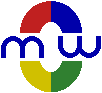Excel Shortcut Keys
The following table lists the default shortcut keys (which are also called shortcut keys or key combinations) that are available in Excel. For more information about the shortcut keys available in Excel, see the Microsoft help topic Keyboard Shortcut in Excel.
| Key | Action |
|---|---|
| Ctrl+A | Selects the entire worksheet or the current data region (the rectangular region containing filled cells around the active cell). Pressing Ctrl+A a second time selects the entire worksheet. If the insertion point is to the right of a function name in a formula, pressing Ctrl+A opens the Function Arguments dialog box. |
| Ctrl+Shift+A | If the insertion point is to the right of a function name in a formula, inserts the argument names and parentheses. |
| Ctrl+B | Toggles bold formatting (same as Ctrl+2). |
| Ctrl+C | Copies the selection to the clipboard (same as Ctrl+Insert). |
| Ctrl+D | Copies the contents and format of the uppermost selected cell in each column of the selected range into the other selected cells in the column. |
| Ctrl+F | Opens the Search and Replace dialog box to the Find tab (same as Shift+F5). |
| Ctrl+G | Opens the Go To dialog box (same as F5). |
| Ctrl+H | Opens the Find and Replace dialog box to the Replacement tab. |
| Ctrl+I | Toggles italic formatting (same as Ctrl+3). |
| Ctrl+K | Opens the Insert Hyperlink dialog box when the cursor is not at a hyperlink or the Edit Hyperlink dialog box for a selected existing hyperlink. |
| Ctrl+L | Opens the Create List dialog box. |
| Ctrl+N | Create a new workbook. |
| Ctrl+O | Opens the Open dialog box to locate or specify a file to open. |
| Ctrl+Shift+O | Selects all cells that contain comments. |
| Ctrl+P | Opens the Print dialog box. |
| Ctrl+R | Copies the contents and format of the rightmost selected cell in each row of the selected range into the other selected cells in the row. |
| Ctrl+S | Saves the active workbook (same as Shift+F12 and Alt+Shift+F2). |
| Ctrl+U | Toggles underlining (same as Ctrl+4). |
| Ctrl+V | Pastes the clipboard contents (same as Shift+Insert). |
| Alt+Ctrl+V | Opens the Paste Special dialog box. |
| Ctrl+W | Closes the active workbook. |
| Ctrl+X | Cuts (copies to the clipboard and deletes) the selection (same as Shift+Del). |
| Ctrl+Y | Repeats the last action performed, if possible (same as F4). |
| Ctrl+Z | Undoes the last action performed (same as Alt+Backspace). |
| Ctrl+Shift+Z | Undoes or redoes the last automatic correction when AutoCorrect Smart Tags are displayed. |
| F1 | Shows the Help pane. |
| Ctrl+F1 | Shows or hides the Ribbon (double-clicking any Ribbon tab also shows or hides the Ribbon). |
| Alt+F1 | Creates a chart of the data in the current range (same as F11). |
| Alt+Shift+F1 | Creates a new worksheet (same as Shift+F11). |
| F2 | Enables editing of the contents of the selected cell (same as double-click). |
| Shift+F2 | Adds a comment or edit an existing comment. |
| Alt+Shift+F2 | Saves the active workbook (same as Ctrl+S and Shift+F12). |
| F3 | Opens the Paste Name dialog box to paste a defined name into a formula. |
| Ctrl+F3 | Opens the Define Name dialog box. |
| Shift+F3 | Opens the Insert Function dialog box. |
| F4 | Repeats the last action performed, if possible (same as Ctrl+Y). |
| Ctrl+F4 | Closes the active workbook. |
| Shift+F4 Ctrl+Shift+F4 |
Repeats the previous search. |
| Alt+Shift+F4 | Closes Excel. |
| F5 | Opens the Go To dialog box (same as Ctrl+G). |
| Ctrl+F5 | Reduces the size of the workbook window. |
| Shift+F5 | Opens the Find and Replace dialog box to the Find tab (same as Ctrl+F). |
| F6 | Switches to the previous pane in a worksheet that has been split, the Ribbon, the open task pane, and the zoom controls. |
| Ctrl+F6 | Switches to the next worksheet window. |
| Shift+F6 | Switches to the next pane in a worksheet that has been split, the zoom controls, the open task pane, and the Ribbon. |
| Ctrl+Shift+F6 | Switches to the previous worksheet window. |
| F7 | Checks spelling in the selected range or the active worksheet. |
| Ctrl+F7 | Switches to move window mode if the workbook window is not maximized. |
| F8 | Turns extend mode on or off. In extend mode, EXT appears in the status bar, and the arrow keys extend the selection. Pressing Esc also turns off extend mode. Scroll lock must be turned off to use extend mode. |
| Alt+F8 | Opens the Macro dialog box to run, create, modify, or delete a macro. |
| F9 | Calculate all worksheets in all open workbooks. |
| Ctrl+F9 | Minimizes the workbook window. |
| Shift+F9 | Calculates the active workbook. |
| Cntrl+Alt+F9 | Calculates all worksheets in all open workbooks, regardless of whether they have changed since the last calculation. |
| Cntrl+Alt+Shift+F9 | Rechecks dependent formulas and then calculate all cells in all open workbooks, including cells not marked as needing to be calculated. |
| F10 | Selects the menu bar or close an open menu and submenu. |
| Ctrl+F10 | Toggles the size of the active workbook window between normal and maximized. |
| Shift+F10 | Displays the shortcut menu for the selected item (right-click also displays the shortcut menu). |
| Alt+Shift+F10 | Displays the menu or message for a smart tag. If more than one smart tag is present, switch to the next smart tag and display its menu or message. |
| F11 | Creates a chart of the data in the current range (same as Alt+F1). |
| Shift+F11 | Creates a new worksheet (same as Alt+Shift+F1). |
| Alt+F11 | Opens or switches to the Microsoft Visual Basic editor. |
| Alt+F11 | Opens the Microsoft Script Editor, in which you can add text, edit HTML tags, and modify any script code. |
| F12 | Opens the Save As dialog box. |
| Shift+F12 | Saves the active workbook (same as Ctrl+S and Alt+Shift+F2). |
| Scroll Lock | Turns on or off scroll lock. When scroll lock is turned on, SCRL appears in the status bar, the arrow keys do not move or extend the selection. Instead, they let you scroll the active worksheet. |
| Ctrl+` | Toggles between displaying the values and the formulas in cells. |
| Ctrl+~ | Applies the General number format. |
| Ctrl+1 | Opens the Format Cell dialog box. |
| Ctrl+! | Applies the Number format with two digits after the decimal point, a thousands separator, and a minus sign (-) for negative values. |
| Ctrl+2 | Toggles bold formatting (same as Ctrl+B). |
| Ctrl+@ | Applies the Time format with the hour, the minute, and AM or PM. |
| Ctrl+3 | Toggles italic formatting (same as Ctrl+I). |
| Ctrl+# | Applies the Date format with the date, month, and year. |
| Ctrl+4 | Toggles underlining (same as Ctrl+U). |
| Ctrl+$ | Applies the Currency format with two decimal digits after the decimal point and negative numbers in parentheses. |
| Ctrl+5 | Toggles strikethrough formatting. |
| Ctrl+% | Applies the Percentage format with no digits after the decimal point. |
| Ctrl+6 | Alternates between hiding objects, displaying objects, and displaying placeholders for objects. |
| Ctrl+^ | Applies the Exponential format with two digits after the decimal point. |
| Ctrl+7 | Shows or hides the Standard toolbar. |
| Ctrl+& | Applies the outline border to the selected cells. |
| Ctrl+8 | Shows or hides the outline levels. |
| Ctrl+* | Selects the current data region (the rectangular region containing filled cells around the active cell). |
| Ctrl+9 | Hides the current row or selected rows. |
| Ctrl+( | Unhides any hidden rows within the selection. |
| Ctrl+0 | Hides the current column or selected columns. |
| Ctrl+) | Unhides any hidden columns within the selection. |
| Ctrl+- | Opens the Delete dialog box to indicate how the selected cells should be deleted. |
| Ctrl+_ | Removes the outline border from the selected cells. |
| Ctrl++ | Opens the Insert dialog box to insert empty cells. |
| Ctrl+; | Inserts the current date. |
| Ctrl+: | Inserts the current time. |
| Ctrl+' | Copies the formula from the cell above the active cell into the active cell. |
| Ctrl+" | Copies the value from the cell above the active cell into the active cell. |
| Enter | Stops editing the current cell and selects the cell below it. |
| Ctrl+Enter | Fills the cells in the selected range with the current contents of the formula bar. |
| Shift+Enter | Stops editing the current cell and selects the cell above it. |
| Alt+Enter | Makes a new line within a cell (inserts a line feed (ASCII 10)). |
| Ctrl+Shift+Enter | Enters the contents of the formula bar as an array formula into the current cell or the selected range of cells. The curly brackets ({}), which should not be added manually, are added automatically. |
| Shift+Insert | Copies the selection to the clipboard (same as Ctrl+C). |
| Shift+Insert | Pastes the clipboard contents (same as Ctrl+V). |
| Shift+Del | Cuts (copies to the clipboard and deletes) the selection (same as Ctrl+X). |
| Alt+Backspace | Undoes the last action performed (same as Ctrl+Z). |
| Ctrl+Right | Moves to the right-hand edge of the current data region (range of cells that contain data). |
| Shift+Right | Extends or collapses the selection to the right by one cell. |
| Ctrl+Shift+Right | Extends the selection to the right-hand edge of the current data region. |
| Ctrl+Left | Moves to the left-hand edge of the current data region. |
| Shift+Left | Extends or collapses the selection to the left by one cell. |
| Ctrl+Shift+Left | Extends the selection to the left-hand edge of the current data region. |
| Ctrl+Up | Moves to the upper edge of the current data region. |
| Shift+Up | Extends or collapses the selection upward by one cell. |
| Ctrl+Shift+Up | Extends the selection to the upper edge of the current data region. |
| Ctrl+Down | Moves to the lower edge of the current data region. |
| Shift+Down | Extends or collapse the selection downward by one cell. |
| Alt+Down | Opens the selected drop-down list. |
| Ctrl+Shift+Down | Extends the selection to the lower edge of the current data region. |
| Home | Moves to the first cell of the current row. |
| Ctrl+Home | Moves to the first cell of the active worksheet. |
| Ctrl+Shift+Home | Extends the selection to the first cell of the active worksheet. |
| Ctrl+End | Moves to the cell located in the lowest row containing data of the rightmost used column containing data on the active worksheet. |
| Ctrl+Shift+End | Extends the selection to the cell located in the lowest row containing data of the rightmost used column containing dtaa on the active worksheet. |
| Page Up | Moves up to the previous screen of the worksheet. |
| Shift+Page Up | Extends the selection to the end of the previous screen. |
| Ctrl+Page Up Ctrl+Shift+Page Up |
Selects the corresponding range in the previous worksheet or moves to the previous chart in the workbook. |
| Alt+Page Up | Moves one screen to the left in the worksheet. |
| Page Down | Moves down to the next screen of the worksheet |
| Shift+Page Down | Extends the selection to the beginning of the next screen. |
| Ctrl+Page Down Ctrl+Shift+Page Down |
Selects the corresponding range in the next worksheet or moves to the next chart in the workbook. |
| Alt+Page Down | Moves one screen to the right in the worksheet. |
| Ctrl+Space | Selects the current column in the worksheet. |
| Shift+Space | Selects the current row in the worksheet. |
| Ctrl+Shift+Space | Selects the entire worksheet or the current data region (the rectangular region containing filled cells around the active cell). Pressing Ctrl+Shift+Space a second time selects the entire worksheet. |
| Esc | Cancels the current action, such as editing of the current cell. |